Sometimes it may be necessary to cancel an event you have already scheduled and sent invites out for. Seatrobot provides some efficient tools to help you manage this in two easy steps.
First, look at the status of your event in Guest List. You may have Confirmed Guests (either who accepted a personal invite via email, or who registered online at your Open Registration page), Outstanding Guests (people who have received email invites but have not yet responded), Declined Guests (people who declined an invite via email) and Waitlisted Guests (guests who attempted to register via email invite or Open Registration when the event was already at capacity).
- Step 1: Close The Event. In Event Setup > Event-Info, select the 'Manage Event Cut-Off' button. Put today's date and time in the Cut-off Dates fields, and enter a suitable message for guests to see if they attempt to register.
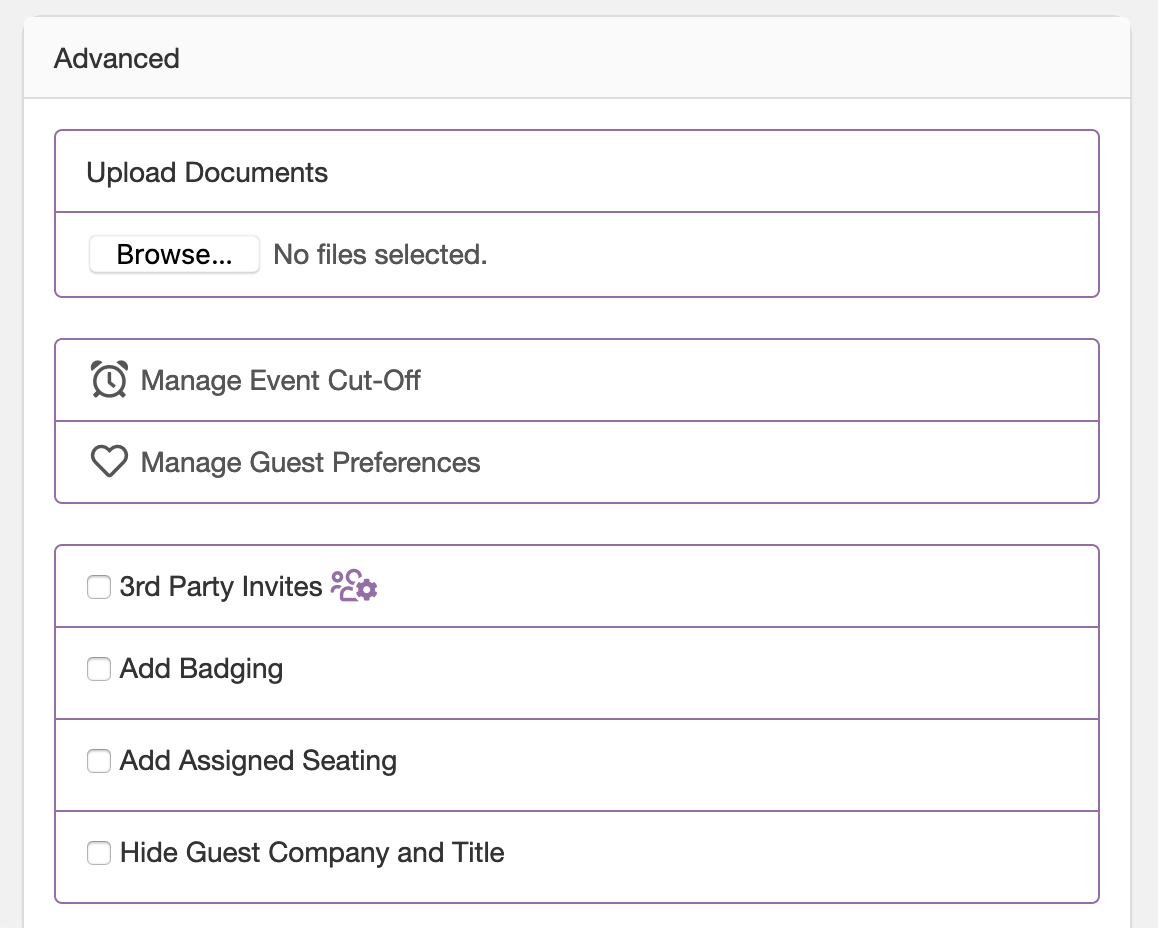
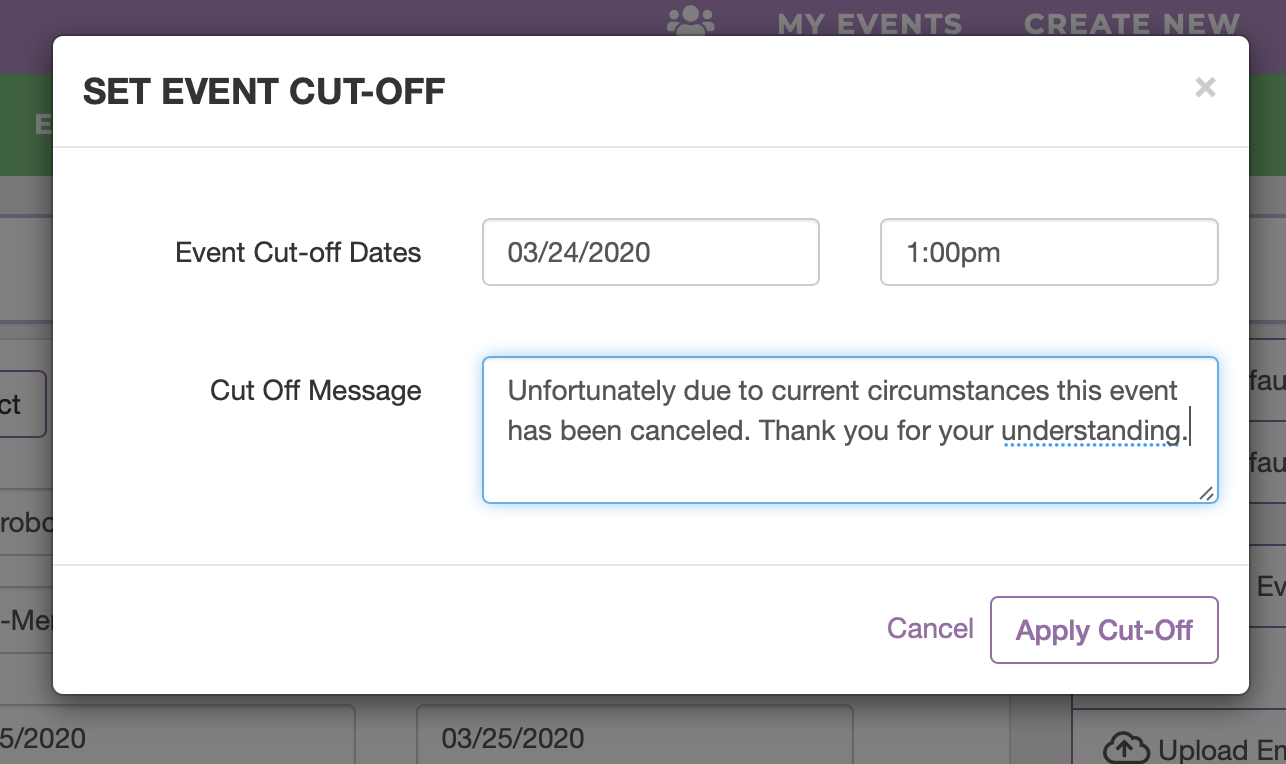
Doing this now means that anyone who attempts to register in the future, whether via outstanding email invite or at your Open Registration page will receive the Cut Off Message and will not be able to register.
- Step 2: Inform All Confirmed Guests. In Emails create a new Custom email explaining to all Confirmed guests that the event has been canceled. When selecting recipients, select the 'Add Tags' button and check 'All Confirmed Guests'. Review your email and click the Send button.
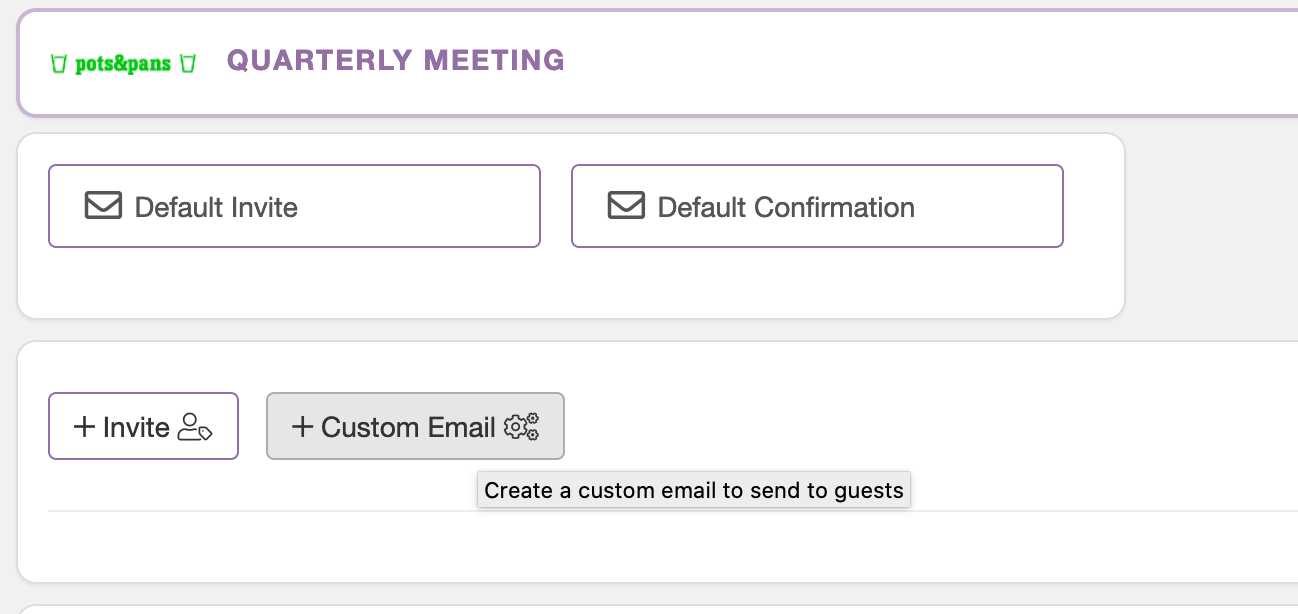
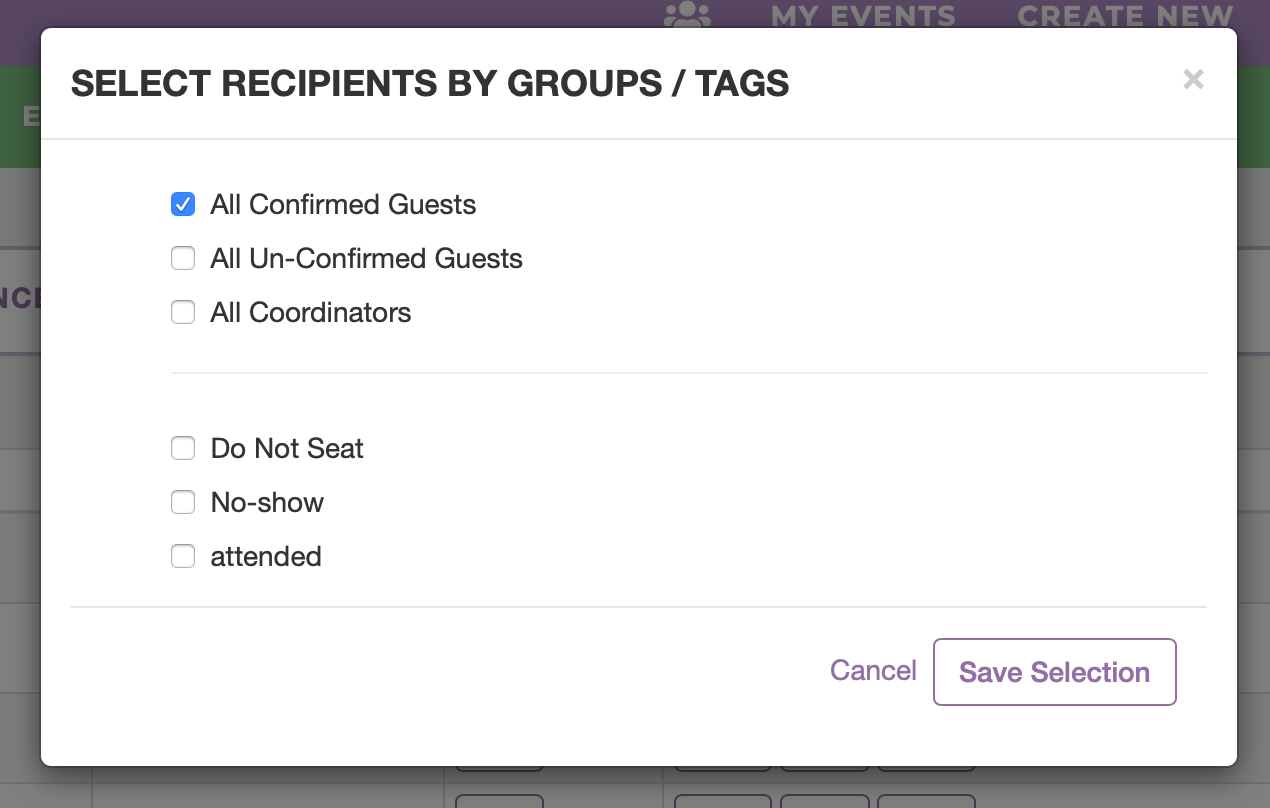
Note: You do NOT need to send cancellation emails to every contact you may have previously invited to the event who has not yet responded. This could be thousands of contacts. Those individuals will discover the event has been canceled if they attempt to Accept their email invites - thanks to the Event Cut Off feature. Also, Waitlisted Guests have already been informed that they do not have a place at your event unless you confirm otherwise.